Check Addressing:
Please double-check the address, baud rate, parity, protocol, and COM port settings on your instrument(s)
COM port: Make sure that the COM port you have set in SpecVBiew is actually the one that you have your comms line plugged into - Be careful with USB convertors, if you plug the USB converter into a different USB port on your computer, then sometimes it can be assigned a different COM port number in Windows. You can check the ports on the PC as follows:
Start -> Control Panel -> System -> Device Manager -> Hardware -> Ports
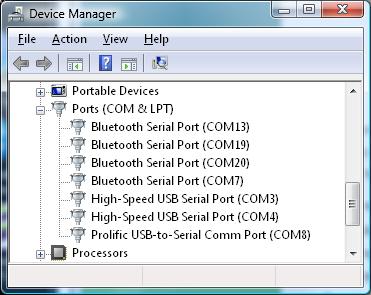
Verify that the port listed in Control Panel ------->
... is the same as the port that the instrument is defined on inside SpecView’s Variables List --->
If the port is different, then there is a menu item on the Setup Menu to swap COM ports from one to another for all instruments.
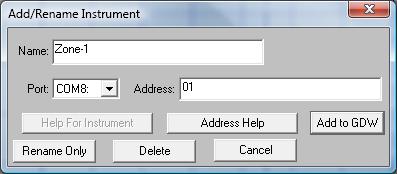
Address, baud rate, parity, protocol: Some Instruments can communicate with different protocols, e.g. Modbus RTU or Modbus ASCII or some ANSI protocol. Check that the instrument is setup correctly for the protocol SpecView is using. You cannot have instrument using different protocols on the same comms link. If the instrument cannot be changed, then the Multiport option can be used in SpecView to talk to both protocols.
Double-check the address - maybe there are two instruments with the same address on the link, in which case they will both answer the queries from SpecView and result in corrupted comms.
Double-check baud rate and parity for all instruments, they must all be the same on the same comms link and SpecView must be setup the same also, see “Setup COM Port” inside SpecView.
SCADA software for people with other jobs!
(C) 2025 SpecView Inc & SpecView Ltd. Page Updated: 27 May 2025
